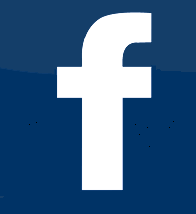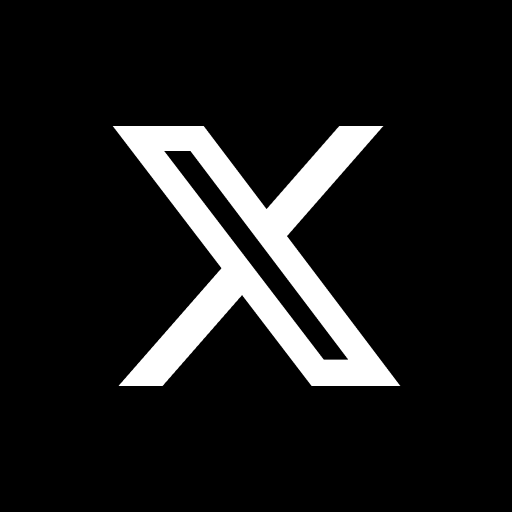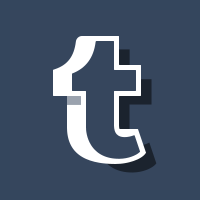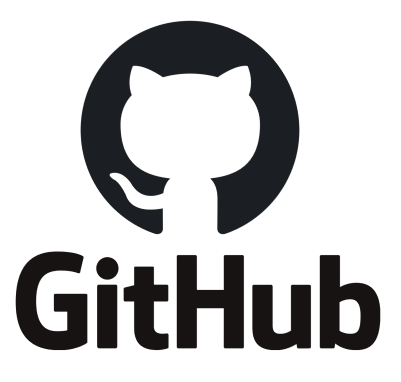pdf tutorials
all tutorials about web design and programming in pdf format
HTML Tutorial Tutorialspoint - pdf
This tutorial is designed to teach you some the basics of HyperText Markup Language (HTML),
with an emphasis on transforming a word-processing document into a simple Web page.
Contents
This tutorial will guide you through the following steps:
- HTML – OVERVIEW
- HTML – BASIC TAGS
- HTML – ELEMENTS
- HTML – ATTRIBUTES
- HTML – FORMATTING
- HTML – PHRASE TAGS
- HTML – META TAGS
- HTML – COMMENTS
- HTML – IMAGES
- HTML – TABLES
- HTML – LISTS
- HTML - TEXT LINKS
- HTML – IMAGE LINKS
- HTML – EMAIL LINKS
- HTML – FRAMES
- HTML – IFRAMES
- HTML – BLOCKS
- HTML – BACKGROUNDS
- HTML – COLORS
- HTML – FONTS
- HTML – FORMS
- HTML – EMBED MULTIMEDIA
- HTML - MARQUEES
- HTML – HEADER
- HTML – STYLE SHEET
- HTML - JAVASCRIPT
- HTML - LAYOUTS
- HTML - EVENTS REFERENCE
- HTML – ATTRIBUTE REFERENCE
- HTML – FONTS REFERENCE
- HTML – COLOR NAMES
- HTML – URL ENCODING
- LANGUAGE ISO CODES
- HTML – CHARACTER ENCODINGS
- HTML – DEPRECATED TAGS
pdf HTML Tutorial Tutorialspoint
HTML – BACKGROUNDS
HTML body background color tag with "bgcolor" attribute
<body bgcolor="lightgray">
HTML body background color tag with "bgcolor" attribute, using Hex color codes
<body bgcolor="#D3D3D3">
Body tag attribute "bgcolor" is not supported in HTML5.
Instead, css property background-color should be used.
<body style="background-color:#D3D3D3;">
HTML – IMAGES
To insert images on HTML pages, the <img> tag is required with the "src" attribute.
<img src=”earth.png” >
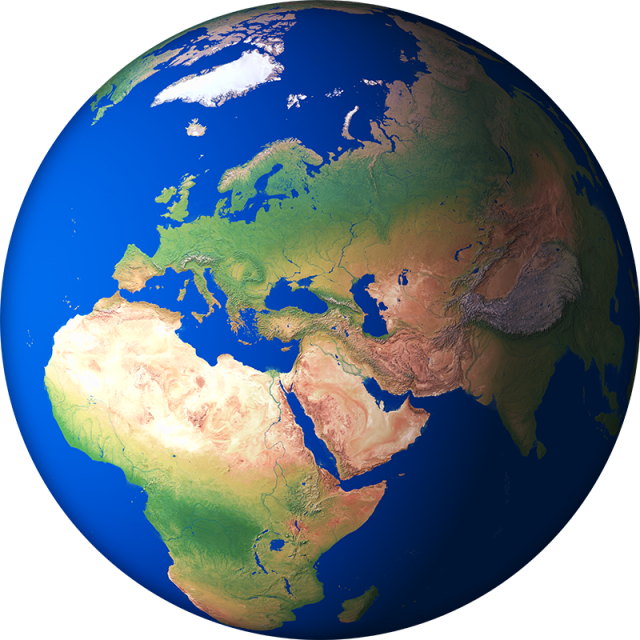
Using the width and height attributes, you can specify the size of the image in pixels or percentages.
<img src=”earth.png” width="150px" height ="125px" >
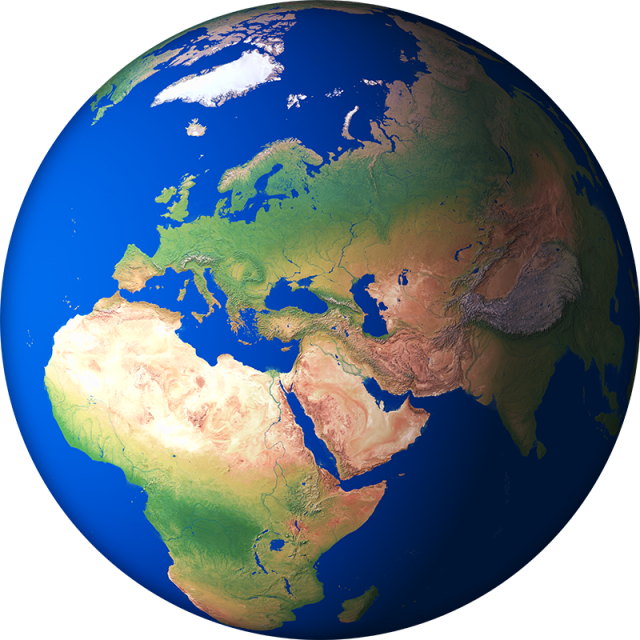
HTML – TABLES
The table is defined using the <table> and </table> tags.
Tables consist of columns and rows that are created using the following tags:
<tr> TABLE ROWS </tr> this tag is used to create rows in a table
<th> TABLE HEADER </th> this tag is used to create table header
<td> TABLE DATA </td> this tag is used to create a table cells for a table data
<caption> TABLE CAPTION </caption> tag defines the caption (or title) of a table. This tag must be inserted immediately after the <table> tag
<table border="1">
<caption>GEOGRAPHICAL OVERVIEW</caption>
<tr>
<th>country</th>
<th>capital</th>
<th>currency</th>
</tr>
<tr>
<td>America</td>
<td>Washington</td>
<td>dollar</td>
</tr>
<tr>
<td>Russia</td>
<td>Moscow</td>
<td>ruble</td>
</tr>
<tr>
<td>Germany</td>
<td>Berlin</td>
<td>euro</td>
</tr>
<tr>
<td>China</td>
<td>Beijing</td>
<td>yuan</td>
</tr>
<tr>
<td>India</td>
<td>New Delhi</td>
<td>rupee</td>
</tr>
</table>
| country | capital | currency |
|---|---|---|
| America | Washington | dollar |
| Russia | Moscow | ruble |
| Germany | Berlin | euro |
| China | Beijing | yuan |
| India | New Delhi | rupee |
HTML – LISTS
There are three list types in HTML:
<ul>unordered list</ul>
<ol>ordered list</ol>
<dl>definition list</dl>
Each item begins with a <li> tag.
UNORDERED list <ul> used to group a set of related items in no particular order
code:
<ul>
<li>Gold</li>
<li>Silver</li>
<li>Bronze</li>
</ul>
result:
- Gold
- Silver
- Bronze
ORDERED list <ol> used to group a set of related items in a specific order
code:
<ol>
<li>Gold</li>
<li>Silver</li>
<li>Bronze</li>
</ol>
result:
- Gold
- Silver
- Bronze
DESCRIPTION list <dl> used to display name/value pairs such as terms and definitions
code:
<dl>
<dt>FRUIT</dt>
<dd>apple</dd>
<dd>pear</dd>
<dt>VEGETABLES</dt>
<dd>cucumber</dd>
<dd>tomatoes</dd>
</dl>
result:
- FRUIT
- apple
- pear
- VEGETABLES
- cucumber
- tomatoes
HTML – IMAGE LINKS
Unlike text links, image links are more appealing to users.
To create image links, an image tag <img> should be inserted between the anchor element <a> </a>
example:
<a href="https://websitebackgrounds.itpresent.com"><img src="backgrounds.jpg"></a>

click to image
HTML – IFRAMES
The HTML Iframe element (inline frame) is used to display the content of other html documents within a web page.
This allows you to open a subwindow in the browser window.
The size of the Iframe element is determined by using the SRC width and SRC height attributes.
<iframe> </iframe> IFRAME HTML TAG
Iframe The HTML element uses the SRC attribute that contains the URL address of the HTML document.
<iframe width="560" height="415" src="index.html"> </iframe>
result:example IFRAME with absolute url address:
<iframe width="560" height="415" src="https://itpresent.com"> </iframe>
result:pdf HTML Tutorial Tutorialspoint